Full Site Editing (FSE) is a game-changer in the world of WordPress web design. FSE empowers users to customize every aspect of their website’s appearance, from headers and footers to individual blocks, without delving into code. This comprehensive guide will walk you through the ins and outs of FSE, covering how to set it up, create custom templates, manage global styles, and optimize your workflow for maximum efficiency and creativity. In recent years, WordPress has evolved significantly to meet the growing demands of web designers and developers. The introduction of Full Site Editing (FSE) is a testament to this evolution, presenting a paradigm shift in how websites are designed and managed. FSE grants users unparalleled control over their website’s design elements, allowing for a seamless and intuitive customization experience.
Understanding Full Site Editing (FSE)
FSE, also known as “Site Editor,” is an innovative feature that allows WordPress users to design their entire website using the block editor. The block editor is a fundamental component of WordPress, enabling the creation of content by arranging blocks, each representing different types of content and functionality. With FSE, this block-based approach is extended to include the design and layout of the entire site.
Getting Started with Full Site Editing
To utilize FSE, you need a WordPress theme that supports this feature. As of WordPress 5.8, the default Twenty Twenty-One theme and other compatible themes offer FSE capabilities. Once you have an FSE-compatible theme installed and activated, you can access the Site Editor from the WordPress dashboard.
The Site Editor provides a visual representation of your website, where you can edit and customize every aspect, including headers, footers, sidebars, and content blocks. The intuitive interface allows for drag-and-drop functionality, making it easy to rearrange elements and see real-time previews of your changes.
Creating Custom Templates
One of the key advantages of FSE is the ability to create custom templates for different sections of your website. Templates define the structure and design of a particular page or part of the site. By defining custom templates, you can maintain a consistent design across your site and ensure a cohesive user experience.
To create a custom template, access the Site Editor and select the area you want to customize. You can add blocks, adjust styling options, and save your design as a template. This template can then be applied to other pages or sections of your site, streamlining the design process.
Managing Global Styles
FSE introduces the concept of global styles, which allows you to define site-wide design settings from a centralized location. Global styles include typography, colors, spacing, and other design-related properties. By managing global styles, you can maintain a cohesive and branded appearance throughout your website.
Through the Site Editor, you can access the Global Styles panel to customize various design aspects. Changes made here will be reflected across all areas of your website that utilize the defined global styles. This ensures consistency and efficiency in design management.
Optimizing Your Workflow with Full Site Editing
Efficiency is crucial in web design, and FSE offers several features to enhance your workflow. Utilize keyboard shortcuts, context menus, and quick actions within the Site Editor to speed up your design process. Additionally, familiarize yourself with the block system to effectively leverage the block editor for content creation and customization.
Regularly experiment with new features, stay updated with the latest WordPress developments, and engage with the WordPress community to expand your knowledge and improve your FSE workflow.

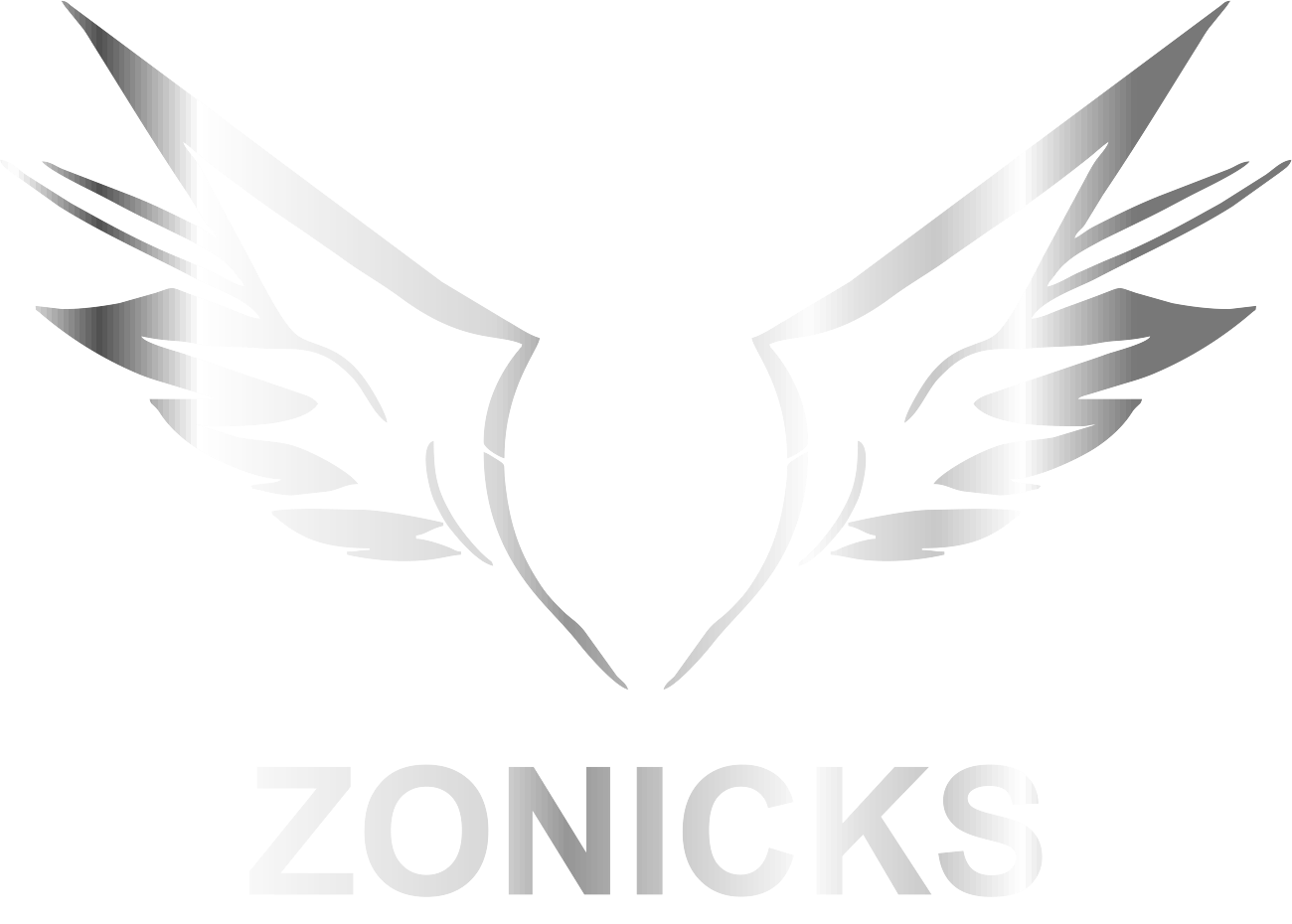
Leave a Reply